
Router DIR-300 is one of the most popular andavailable routers. It is easy to configure, compact and reliable. Since its release, it has been updated several times, and has gone through many revisions. This article will be a step-by-step process of installing and configuring the D-Link DIR-300 router for Rostelecom.
Externally, the device looks completely normal - a small rectangular box. Depending on the revision, various decorative elements may be present.

The front panel contains elements indicating the status of the device. Here is their designation, from left to right:
The back panel is standard for this type.Devices — WAN port, 4 LAN ports, power connector, reset button, and antenna. At the bottom of the router is a sticker with data about the model, revision, address of the administrative panel and password to enter.
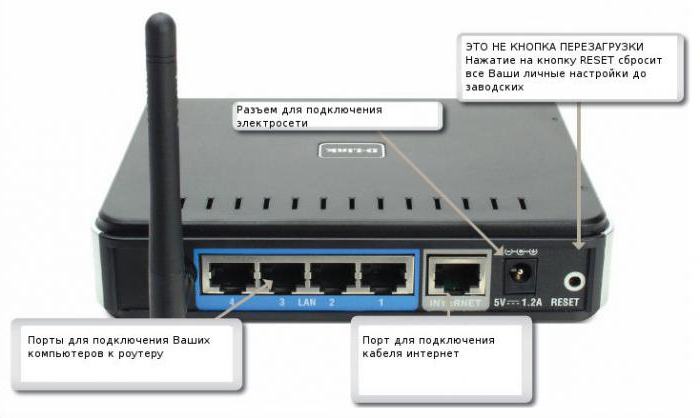
Usually, a special cable is supplied with the router, which is used for initial configuration. It is a regular twisted pair with connectors at the ends.
There is no particular difference in operating systems. All configuration is carried out in a browser window, which is available in almost any OS.
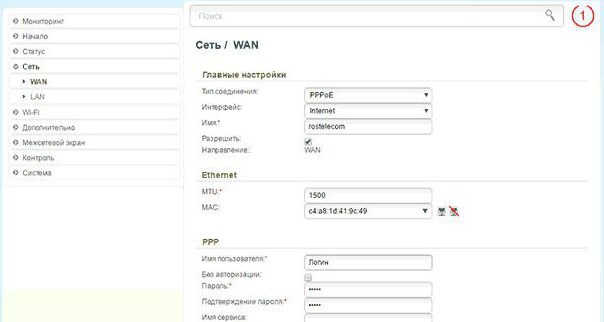
Before setting up the D-Link DIR-300 router,It is worth checking the network status settings. In Windows, this can be done through the "Change adapter settings." In the list of connections, click on the desired right button and select "Properties". It is interested in whether the marker is set to “Obtain an IP address automatically”. If not, then you need to choose it. This is necessary so that the router itself can assign the address to the connected computer, since it has the DHCP function.
Before setting up the D-Link DIR-300 router, it needs to be physically connected to the computer. To do this, and used the bundled cable. It connects to any of the 4 free LAN connectors.
In the WAN port you need to insert the wire from the provider, in this case, Rostelecom.
Now, in theory, there is a connection betweenrouter and pc. You can already contact him at a certain address. For the DIR 300 it is 192.168.0.1, you need to type it in the browser. If the connection did not work out, you should make sure that the address is correct by looking at the sticker on the bottom of the device.
The browser should display a page with a login and password. When first run, their default values are admin and admin.
Administrative panel abounds in quantitysettings and options. For the initial configuration, you need the item "Network". And in it the sub-item WAN. Here you need to add a new connection. For this there is a button of the same name. A new page should appear with data entry fields.
The first thing to do is choose the type of connection. To configure the D-Link DIR-300 router of Rostelecom, it will be PPPoE. After selection, the fields corresponding to this particular connection should open.

You will need to enter some data.The first is the name, you can leave it formed by default, since it will not be found anywhere else except in the administrative panel. In the PPP section you need to enter a username and password. The provider should indicate this information in the contract or in the annex to it. The remaining parameters can be left as default.
Most users are interested in settingwireless connection. Therefore, the next item to enter is Wi-Fi. In the main settings it is worth checking whether the checkbox "Enable wireless connection" is checked.
The SSID field is the name of the network.It will be displayed in the list of available networks when trying to connect from any device. If the user wants no one to see his access point, then there is a function “Hide access point”. You can connect to a wireless network only by specifying its exact name.
Also in the settings it is possible to limit the number of simultaneous connections to the router. If 0 is specified, then connections can be any number.

Далее нужно перейти к настройкам безопасности, which are located in the same section. Network authentication is the type by which the client will be authenticated and identified. Then you need to specify the encryption key. This is the password for the D-Link DIR-300 WiFi router. It is advisable to choose the most resistant option, which would be impossible to be brute force random numbers.
Encryption types do not have much difference, the main thing is that they are compatible with the adapter of the connected equipment.
D-Link has created a special application.Click N Connect for Android, with which you can quickly and conveniently configure the D-Link DIR-300 router for Rostelecom without being connected to a computer.

The application has the functionality allowingdetermine the location, provide the current list of providers of the current city from its own database. The program will gradually carry out all the steps of the settings, giving recommendations and advice.
You can download the application in the official Google Play store.
After logging in, it is worth changing the default password. This will help avoid problems with security and unauthorized access to the router.
The characteristics of the router D-Link DIR-300 may differ firmware, revision, design. This should be considered before attempting to self-reflash the device or update it.
If suddenly the password to enter the administrativepanel be forgotten, it is easy to fix. At the bottom of the device there is a Reset button that allows you to reset the settings of the D-Link DIR-300 router. True, it is worth considering that all information entered will be removed - logins and passwords for logging on to the network, connections, and so on. But now again it will be possible to log in using the default link - admin - admin.
В инструкции к роутеру D-Link DIR-300 можно Learn more about other features and capabilities of the router. This is a rather large list. You can set control over visiting sites, restricting access to MAC and IP-addresses. Among the features of Wi-Fi is the ability to manually set the channel, its power and coverage.
For those who want to constantly monitorthe state of your device, there is a large set of different monitors and magazines. If an unauthorized login was made to the router, it will be displayed in the logs, based on which measures can be taken to improve security.
Router D-Link DIR-300 is quite popular in everyday life.Its simplicity and reliability have proven themselves. This is also indicated by many positive user feedback on the device. The router is really worth it.


























